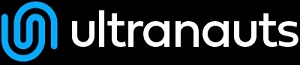You are here: Ultra Guide>Automation Web>ConvertManualToGherkin (14 Aug 2020, StanVogel)Edit AttachTags
CONVERTING MANUAL TEST CASES TO GHERKIN
Converting Test Cases to Gherkin is an exercise in analysis. While we want to be as specific as possible when authoring test cases, there’s a level of ambiguity that is not only desired but required in Gherkin. We don’t want to tell the developer or automation engineer HOW to write the case, only give them the parameters that are required then let them determine the best way to approach it. Below are a few examples of test cases and the process used to convert them to Gherkin syntax. (WIP)EXAMPLE TEST CASE #1 – CREATE ACCOUNT
TEST CASE
TITLECreate Company account PRECONDITIONS
- Test cases should be performed using a laptop provided. Chrome browser.
- Reference video: somerandomurl.com
- Reference planning doc: somerandomdoc.com
- Log in to thewebsite.url with Company username and password with valid credentials.
- First check if the user already exists by searching by first name in the "Filter by name" section.
- If the user does not exist, click on "New User" in the bottom left of the page.
- Under "Project" section of the Company user creation page, select the appropriate module access
- Under "Roles" section select the appropriate role.
- Click the "Create User" button.
- You should be taken to the Company user management page
- User's name will appear if user has successfully logged in before.
- Fill in the New User information.
- Note: To edit an existing Company account: Return to url. Search the name of the user. Click on Action > Edit and change what is necessary.
- Checking box should work as expected.
- On successful creation of Company user, a confirmation should appear.
GHERKIN CONVERSION STEP 1 – TEST CASE ANALYSIS
Because test cases can be presented in a myriad of ways, we need to take a look and verify what is actually going on in it. Simple cases that just provide a feature to be tested, steps to test it, and the expected result of the test, are easy to convert as it follows the Golden Rule of BDD: One scenario, One behavior. But what about more complex test cases? This is where some note-taking or quick jotting down might be useful. Are there multiple tests? Multiple expected results? What is the overall goal of the test? Read through the entire test case a couple of times and be aware if you’re in a situation where one feature has multiple scenarios or not. For example, if the test case testing a field that has a pass and a fail expected result, that’s two unique scenarios.Execution
There’s a number of preconditions, and the expected result has additional test steps. But it’s all looking for the same thing: verifying that you get a confirmation message when using the create a new user interface (or after editing an existing user). If you look at the expected results, even though it mentions editing a user, it doesn’t give an expected result for that situation. Only for successful creation of a new user. This would be a clarification point to discuss with the team. For our purposes, we are going to work on the assumption that because it was mentioned in the expected results, editing a user should also get a confirmation. This gives us two distinct scenarios as they have slightly different preconditions. But they are under the same feature with the similar expected result. This test case isn’t testing the fields, it’s testing the utility for a confirm, so we aren’t going to make assumptions and generate multiple scenarios or complicated Gherkin syntax for those fields.GHERKIN CONVERSION STEP 2 – FEATURE
First, we need to define our Feature for Gherkin; what aspect or module of the software that under test. Are we testing login, video playback, a search function? A Feature doesn’t affect the actual glue code that gets written but allows for organization. You can break it down into 2 sections: Title and Description. The Feature Description is optional but often times can add clarity or context. If there is a user story for the feature, it’s best practice to put it here. The Feature Title should be a simple statement or phrase denoting a product or feature under test. Examples- Login
- Withdraw Money
- Video Playback
- Simple Search
As a user, I want to search the catalog, so that I can find specific products.
Execution
We reference the title of the test case for the Feature Title and initially can say it’s “account creation”. But looking at the steps, we see the test is to add a new user to a project account of some kind (or edit an existing one) and verify we get a confirm on the User Management page. We don’t know details and that’s fine as we know enough to refine our Feature Title to “User Management”. We don’t need a Feature Description here, but as an exercise, we’ll use the above template and define [role], [feature], and [benefit]. Another consideration is that we have two scenarios, so our description needs to be ambiguous enough to accommodate. Sometimes you are told the [role] (oftentimes things like user or new user) and sometimes you have to figure it out. For this case, there’s some indication this may be someone in a leadership/HR position (due to editing users with a company account), but we can’t be certain if it’s a manager, team leader, scrum master, et cetera. We’ll use the generic “user” for now; if you’re uncertain, seek clarification from a team member. For the [feature], we can repurpose the Feature Title: “I want to access the User Management page”. The [benefit] most likely won’t be apparent. Take the search example above; a test case for searching won’t tell you why the user wants to search, only that we are testing it. Same thing with our example test case. Our clue is nestled in the expected results: getting the confirmation about changes made. We can intuit from here that the [benefit] is to be able to “manage new and existing users.” Put together we would get this:Feature: User Management
As a user, I want to access the User Management page, so that I can manage new and existing users.
The description seems a little, redundant, so we’ll leave it out here and just keep the feature title. Again, if you have a user story for the feature under test, then make sure to put it as the description.
GHERKIN CONVERSION STEP 3 – BACKGROUND AND RULE
Backgrounds and Rules are not always used. A Background is more or less like setting your preconditions. If every one of your scenarios in a feature has the same steps listed, you can move the duplicated steps to the Background. The Background section follows the nomenclature of Scenarios, utilizing “given” and “and” statements to list steps taken. The Background keyword can be difficult to plan ahead for, so if you don’t see it clearly right now, just take a look at your scenarios once you’re done and see if there’s a clear set of steps you’re duplicating throughout them all. ExampleBackground: Given the user is logged in And the user has the correct permissionsRule is an optional keyword that represents one business rule that should be implemented. It’s to provide additional information for a feature and can group multiple scenarios under it. Example
Rule: Users are notified about passwords due to expire tomorrow on first use today
Execution
There are a few preconditions that we can put into the background and we can basically copy/paste them here then do a touch of formatting to the Gherkin syntax. Make sure to check the steps of a test case, as things like logging in with a specific account can be Background. As both our Scenarios require the same login, we can safely include that in this section.Background: Given a user is logged into the Company website And the user has valid credentials And the browser is Chrome And the web browser is at the User Management pageWe don’t have a business rule to apply here, so we do not need the Rule keyword.
GHERKIN CONVERSION STEP 4 – SCENARIO or SCENARIO OUTLINES
This is where we write out the actual steps. Each Scenario is a singular collection of Given – Then – When steps. They are prefaced with a Scenario title, giving context to the following steps. There are many considerations for how to enter information here, and I recommend reading an article or two on proper Gherkin syntax (This is a good one) but there are a couple of points to keep in mind:- Make sure to always stick to One Behavior, One Scenario.
- Keep syntax simple, but grammatically correct.
- You don’t need to chop words off, proper sentences, please.
- Try to use variables when you can and format it as a Scenario Outline that then provide Examples (check the above link for some tips on how to properly implement this).
Scenario: Simple web search
Given a web browser is on the <search engine> page
When the search phrase <variable> is entered
Then results for <variable> are shown
Examples: Random Topics
| variable | search engine |
| plants | chrome |
| animals | safari |
Execution
This is where some additional planning and focus are required. We have to be cognizant of what is being tested vs what is not. As noted in the Analysis section, we are not testing any of the text fields. But it’s also not testing the create new user window pops up or that any of the buttons pressed work. Nor the search function for users. We are testing that when we create a new account or edit an existing account, we have a confirmation message appear. There are two Scenarios, so we will have two sets of Given-Then-When statements with each one having its own Scenario title. The titles are easy enough, we are “Creating a new user” and “Editing an existing user” are our two different scenarios and they clearly indicate what our steps are going to refer to in context of the feature. This is where declarative vs imperative becomes important. We only want to give 3-5 statements that indicate the parameters of the test, not dictate instructions. We do have two variables here: the usernames we wish to create or edit. This means we should declare the variable in a Scenario Outline with Examples. Also remember, we had a Background, so no need to repeat those steps here. Note: Due to limitations on code blocks, please be aware that typically in this situation you would use Scenario Outline, not ScenarioScenario: Creating a new user
Given that <name> does not exist in the User directory
When the user creates a new account for <name>
Then a confirmation message indicates success for the account creation
Examples: New Users
| Name |
| David |
| Candice |
Scenario: Editing an existing user
Given that <name2> exists in the User directory
When the user edits account information for <name2>
Then a confirmation message indicates success for the changes made
Examples: Existing Users
| Name2 |
| Tracy |
| Austin |
FINAL RESULT
Feature: User Management
Background:
Given the user is logged into the Company website
And the user has valid credentials
And the browser is Chrome
And the web browser is at the User Management page
Scenario: Creating a new user
Given that <name> does not exist in the User directory
When the user creates a new account for <name>
Then a confirmation message indicates success for the account creation
Examples: New Users
| Name |
| David |
| Candice |
Scenario: Editing an existing user
Given that <name2> exists in the User directory
When the user edits account information for <name2>
Then a confirmation message indicates success for the changes made
Examples: Existing Users
| Name2 |
| Tracy |
| Austin |
EXAMPLE TEST CASE #2 – Homepage
TITLEHomepage PRECONDITIONS
- Client site: https://www.random.notreal
- References: https://somegoogledoc.testisfake
- Open test page.
- Activate the "test" button.
- Scroll to the middle of the page.
- Page should open without error.
- Opens new page without error.
- Page should scroll without error.
GHERKIN CONVERSION STEP 1 – TEST CASE ANALYSIS
This looks like a smoke test, so it won’t have a lot of information. We appear to have three separate checks happening here, but the first one is just that the webpage opens properly. All the future tests rely on this happening, so we can chunk that to the Background. We can bypass this as a test because if it’s an issue the test will fail in our Background anyways. The feature we seem to be testing is the Test button (despite the title saying homepage), which has two different checks, one pre-activation and one post. That makes two scenarios under that feature. We don’t appear to have any variables or items to parametrize.GHERKIN CONVERSION STEP 2 – FEATURE
No description needed here, very straightforward.Feature: Test Button
GHERKIN CONVERSION STEP 3 – BACKGROUND AND RULE
Depending on circumstance, we could parametrize the “testing page”, but we keep it vague here so that it’s not dependent on the website URL never changing.Background: Given a web browser has the testing page open.
GHERKIN CONVERSION STEP 4 – SCENARIO or SCENARIO OUTLINES
The Given part of our steps is do define a precondition, which we already have put in the Background. Because of the simplicity of this test, we could also ignore using background for the two scenarios and just repeat. Whatever you feel reads cleaner.Scenario: Test Button generates content When the Test button is activated Then a new page opens without any errors Scenario: Webpage scrolls properly Given a new page is open from the test button When the user scrolls down the page Then no errors are generated
FINAL RESULT
Feature: Test Button
Background:
Given a web browser has the testing page open.
Scenario: Test Button generates content
When the Test button is activated
Then a new page opens without any errors
Scenario: Webpage scrolls properly
Given a new page is open from the test button
When the user scrolls down the page
Then no errors are generated
-- RayFlynn - 12 Aug 2020 Edit | Attach | Print version | History: r4 < r3 < r2 < r1 | Backlinks | View wiki text | Edit wiki text | More topic actions
Topic revision: r4 - 14 Aug 2020, StanVogel
PUBLIC WEB
- Toolbox
-
 Create New Topic
Create New Topic
-
 Index
Index
-
 Search
Search
-
 Changes
Changes
-
 Notifications
Notifications
-
 RSS Feed
RSS Feed
-
 Statistics
Statistics
-
 Preferences
Preferences
- Webs
-
 Automation
Automation
-
 Main
Main
-
 System
System
-
 Testing
Testing
© 2020 Ultranauts - 75 Broad Street, 2nd Floor, Suite 206, New York, NY 10004 - info@ultranauts.co