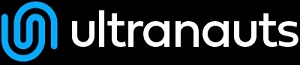You are here: Ultra Guide>Automation Web>CreateaMavenprojectwithTestNG (09 Oct 2020, MichaelComstock)Edit AttachTags
Create a Maven project with TestNG
Prerequisites
- Java installed
- Eclipse installed
Step 1: Add TestNG to Eclipse
Open the Eclipse Marketplace by clicking Help and Eclipse Marketplace Search for TestNG Install 'TestNG for Eclipse' by Cédric BuestStep 2: Create a Maven Project
Click File - New - Other - Maven - Maven Project Click Next a couple times On the 'Select an Archetype' page, filter for 'apache.maven.archetype' Select 'maven-archetype-simple' click Next Provide a Group Id and Artifact Id Click FinishStep 3: Add TestNG to your project
Right click on your project and select Properties In the left column, select 'Java Build Path' Select Libraries On the right side, select 'Add Libraries' Select TestNG Click Finish Restart EclipseStep 4: Add TestNG to your POM.XML file
Double click on pom.xml In the 'dependencies' section, add the TestNG maven dependency Currently, this is the most used <dependency><groupId>org.testng</groupId>
<artifactId>testng</artifactId>
<version>6.14.3</version>
<scope>test</scope>
</dependency>
There you have it, Creating a Maven Project with TestNG in 4 easy to follow steps.
-- MichaelComstock - 01 Oct 2020Edit | Attach | Print version | History: r2 < r1 | Backlinks | View wiki text | Edit wiki text | More topic actions
Topic revision: r2 - 09 Oct 2020, MichaelComstock
PUBLIC WEB
- Toolbox
-
 Create New Topic
Create New Topic
-
 Index
Index
-
 Search
Search
-
 Changes
Changes
-
 Notifications
Notifications
-
 RSS Feed
RSS Feed
-
 Statistics
Statistics
-
 Preferences
Preferences
- Webs
-
 Automation
Automation
-
 Main
Main
-
 System
System
-
 Testing
Testing
© 2020 Ultranauts - 75 Broad Street, 2nd Floor, Suite 206, New York, NY 10004 - info@ultranauts.co