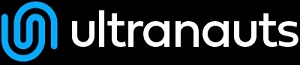You are here: Ultra Guide>Automation Web>ApacheMaven>EclipseIDE (14 Oct 2021, StanVogel)Edit AttachTags
What is Eclipse IDE?
The Eclipse IDE is an open-source IDE (Integrated Development Environment) written in Java that is used primarily to write and run Java code, but for which there is support for other common languages, such as C++, C#, JavaScript, Perl, Python, etc. Currently, at Ultranauts, we have been using Eclipse solely for working with Java. One important thing to note about Eclipse being written in Java is that some version of the Java Virtual Machine must be installed on your computer prior to trying to install Eclipse. This would either be a Java Development Kit (JDK), if you intend to use Eclipse to write Java, or a Java Runtime Environment (JRE), if you intend to do not intend to use Eclipse to develop in Java.From where can Eclipse IDE be downloaded?
The Eclipse IDE can be obtained from the Eclipse Foundation's website at: https://www.eclipse.org/eclipseide/. When running the installer downloaded from the site, the default option for version to install is "Latest," which is what you most likely want, unless you are working on a client project that insists that you use a specific version of Eclipse (for example, for compatibility reasons with other parts of their test development toolchain and processes). The nice thing about selecting this default "latest" version is that this will update your Eclipse IDE to the newest version when newer versions come out (generally, every three months).Eclipse IDE Installation
For most users, the standard installer available on the above page will work fine, especially for installing on one's own machine. Following the download links will lead to a page that gives basic instructions for installing Eclipse on the same page from which you select the binary installer for your OS, with more detailed install instructions available at: https://wiki.eclipse.org/Eclipse/Installation If, for whatever reason, you cannot simply run the standard Eclipse binary installer, such as being on a locked-down client machine controlled by the client's IT, one can instead obtain a ZIP archive of the Eclipse install at https://www.eclipse.org/downloads/packages/, simply extract the contents of the archive to a suitable location on the target machine, and simply run the Eclipse executable from the uncompressed folder.Uninstalling Eclipse
Eclipse doesn't actually "install" the same way most applications do. The installer simply copies a version of the directory structure for the application (essentially exactly what is contained in the ZIP archive option mentioned above) to a location on your hard drive. The default location is a directory called eclipse in your OS user directory. As such, if you ever want to remove Eclipse from your system, it won't appear in the list of apps to uninstall in your OS, as it was never technically "installed" in the first place. To remove it, all you simply need to do is remove the following directories from your user directory (assuming you're using default directory locations): eclipse (main application directory), .eclipse (directory where Eclipse stores global configuration settings), and .p2 (local repository for Eclipse-specific pulled down through Maven). You might want to hang on to the .m2 directory if you will be continuing to develop Java on your machine, and are simply switching IDEs, as that is the location of the local repository for all of the dependencies you've pulled down through Maven for Java projects, and the eclipse-workspace directory if you used it as a default location for any projects on which you worked. Feel free to delete these directories if you are sure that you will not need them anymore. -- StanVogel - 10 Apr 2020Edit | Attach | Print version | History: r2 < r1 | Backlinks | View wiki text | Edit wiki text | More topic actions
Topic revision: r2 - 14 Oct 2021, StanVogel
PUBLIC WEB
- Toolbox
-
 Create New Topic
Create New Topic
-
 Index
Index
-
 Search
Search
-
 Changes
Changes
-
 Notifications
Notifications
-
 RSS Feed
RSS Feed
-
 Statistics
Statistics
-
 Preferences
Preferences
- Webs
-
 Automation
Automation
-
 Main
Main
-
 System
System
-
 Testing
Testing
© 2020 Ultranauts - 75 Broad Street, 2nd Floor, Suite 206, New York, NY 10004 - info@ultranauts.co