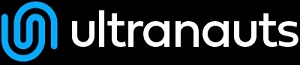You are here: Ultra Guide>Automation Web>SeleniumIDE>ScenarioOutline (08 Oct 2021, ArronReed)Edit AttachTags
Gherkin Scenario Outlines Explained
If you've spent time workin' with Gherkin, you may have noticed several examples of Feature files where the "Scenario" section is replaced with a "Scenario Outline" section. Why is that?Basic Gherkin Feature Files
The main sections of a Gherkin Feature file are as follows:| Feature | A short descriptive title, usually only a few words, dictating the function of the feature file. |
| Scenario | A discrete piece of functionality to be tested, via the Given-When-Then syntax. |
| Given | Preconditions for the parent scenario required to perform the test. |
| When | A single action to be taken in order to move the system from the precondition state to the result state. |
| Then | Verifiable information that is able to be confirmed without performing any additional actions from the result state. |
Feature: One Aspect Of The System Additional Lines Can Be Added To Provide Detail Here Scenario: One Function Within Aspect Given Preconditions Like Going To Homepage Or Logging In When A Single Action Is Performed Which Changes System State Then Verify Expected Result Through Checking Result State
Scenario vs Scenario Outline
The default style for Feature files is fantastic for laying out quick tests like verifying that a page link works correctly or performing some discrete testable action. However, if we only use this format, we quickly run into a pretty noticeable problem: what if we need to test variable data? In traditional programming, we have concepts like loops and arrays that can allow us to perform the same action with multiple variations of data seamlessly, but this default format for Gherkin Feature files would result in us writing a Scenario for every permutation of data we want to test. This would make the file drastically less readable, and would require far too much time to be worth writing out. That's where Scenario Outlines come in. A Scenario Outline reformats the Scenario to include a check for user input in the form of predefined data, and this data is presented in a table under the Scenario Outline subheading. With this method, we can write a single scenario that is capable of checking a wide variety of inputs and outputs without duplicating effort on the part of the developer or the tester.Example
Feature: One Aspect Of The System
Additional Lines Can Be Added To Provide Detail Here
Scenario Outline: One Function Within Aspect
Given Preconditions Like Logging In As <user>
When A Single Action <action> Is Performed Which Changes System State
Then Verify Expected Result <result> Through Checking Result State
Examples:
| user | action | result |
| normal | normAct | success |
| normal | adminAct | fail |
| admin | normAct | success |
| admin | adminAct | success |
As you can see, we've made two small changes and one addition to our initial Scenario, and it's resulted in a Scenario Outline which is readable, extendable, and functional.
- The "Scenario" heading has been changed to "Scenario Outline".
- This lets the feature file know it should be looking for variable data rather than interpreting the scenario all at once.
- The Given-When-Then steps have been updated with variables enclosed in <> brackets.
- These brackets flag the enclosed terms as variables which should be filled with associated data.
- It's not required to have exactly one per statement line. There can be lines with none, or lines with multiple.
- The "Examples" heading has been added, and a table has been created below it.
- It's not strictly required to indent the table under the heading, but it does improve readability.
- Similarly, it's not required to add additional whitespace to line up the table (as shown), but it drastically improves readability.
Example Categories
You may find that in creating Scenario Outlines, you end up having a large number of scenarios being tested before long. When you run your tests, the results are running off the screen, and it's hard to find a single specific test when you review. In this situation, there's one more feature that you can make use of.
Feature: One Aspect Of The System
Additional Lines Can Be Added To Provide Detail Here
Scenario Outline: One Function Within Aspect
Given Preconditions Like Logging In As <user>
When A Single Action <action> Is Performed Which Changes System State
Then Verify Expected Result <result> Through Checking Result State
Examples: Failing Tests
| user | action | result |
| normal | adminAct | fail |
Examples: Succeeding Tests
| user | action | result |
| normal | normAct | success |
| admin | normAct | success |
| admin | adminAct | success |
By setting up multiple blocks of Examples within a single Scenario Outline, you can visually reorganize your tests and get more detailed information about what results are actually being returned by your test suite.
-- ArronReed - 30 Sep 2021 Edit | Attach | Print version | History: r2 < r1 | Backlinks | View wiki text | Edit wiki text | More topic actions
Topic revision: r2 - 08 Oct 2021, ArronReed
PUBLIC WEB
- Toolbox
-
 Create New Topic
Create New Topic
-
 Index
Index
-
 Search
Search
-
 Changes
Changes
-
 Notifications
Notifications
-
 RSS Feed
RSS Feed
-
 Statistics
Statistics
-
 Preferences
Preferences
- Webs
-
 Automation
Automation
-
 Main
Main
-
 System
System
-
 Testing
Testing
© 2020 Ultranauts - 75 Broad Street, 2nd Floor, Suite 206, New York, NY 10004 - info@ultranauts.co