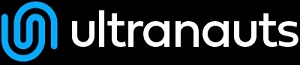You are here: Ultra Guide>System Web>NatSkin>NatSkinTopicCreator (14 Feb 2019, UnknownUser)Edit AttachTags
NatSkinTopicCreator
On this page:
Description
The NatSkin TopicCreator is a unified way to create topics in your wiki. It especially is tailored towards the WikiWorkbench framework of wiki applications and TopicTypes. The TopicCreator automatically lets you choose the type of content as well as templates for it once deployed from within your wiki application. The TopicCreator opens up in a modal dialog when clicking on the "New" button available on every page.Modes of operation
The TopicCreator can operate in two modes:- Standard mode
- TopicType mode
TopicType mode
Creating a topic in TopicType mode is a process in 2-3 steps:- select the type of content
- optionally select a template
- enter title and initial DataForm details
%IMAGE{"topictype_mode.png" size="400x" type="frame" caption="TopicType Mode, example 1"}%
%IMAGE{"topictype_mode_2.png" size="400x" type="frame" caption="TopicType Mode, example 2"}%
In the first example there are 5 TopicTypes deployed to the Sandbox web "Category", "Classified Topic", "Controlled Topic", "Tagged Topic" and "Workflow Definition" that you can choose from in a first step
creating a new topic. Note further that there is a selection "Default" to create wiki content in Standard mode.
Once you selected the type of content to be created there is an optional second step to select the TopicTemplate available in the current web tailored towards the selected TopicType. This step will be skipped
automatically if there are no templates available for the selected TopicType. Of course you may skip this step manually yourself if you like to do so.
%IMAGE{"topictemplate_step.png" size="400x" type="frame" caption="Select a TopicTemplate" align="center"}%
In above example "Classified Topic" has been selected in the first step. Now there are 3 additional TopicTemplates available for this TopicType: "ArticleTemplate", "Bookmark" and "SprintBoardTemplate" which will
be used to seed the content area of the topic about to be created. Note that the actual choices available in each step heavily depends on the data of your wiki. You don't necessarily have these templates available
on your system.
%IMAGE{"create_step.png" size="400x" type="frame" caption="Select a TopicTemplate, example 1"}%
%IMAGE{"create_step_2.png" size="400x" type="frame" caption="Select a TopicTemplate, example 2"}%
Depending on the actual implementation of the TopicType will the final step offer a form to specify the initial properties of the topic. Most importantly will it ask for a TopicTitle and derive a WikiWord from it.
Configuring the "new link" foramt
Foswiki allows to create new topic for UnknownWikiWords by rendering a specific "new topic" link as defined in theNEWLINKFORMAT preference settings that are best customized in your SitePreferences.
* Set NEWLINKFORMAT = <a class='foswikiNewLink jqUIDialogLink' href='%SCRIPTURLPATH{"rest"}%/RenderPlugin/template?name=newtopic;expand=dialog;topic=$web.$topic;render=on;topictitle=%ENCODE{"$text"}%'>$text</a>
Above settings will pop up the TopicCreator dialog whenever clicking on an unknown WikiWord
(given that auto-linking is enabled as well and not disabled using the NOAUTOLINK setting).
Configuring the TopicCreator steps
There are a couple of preference settings that let you control which TopicTypes and TopicTemplates are available in the TopicCreator dialog, besides the actual settings of the TopicType itself.| Preference | Description | Default |
|---|---|---|
| TopicType step: | ||
TOPICCREATOR_SHOW_DEFAULT_TYPE |
boolean switch to show/hide the "Default" choice to create topics in Standard mode | on |
TOPICCREATOR_SELECT_TYPE |
name of the TopicType initially selected | Default |
TOPICCREATOR_INCLUDE_TYPE |
regular expression that TopicTypes must match to be listed | |
TOPICCREATOR_EXCLUDE_TYPE |
regular expression to exclude TopicTypes from the list | |
| TopicTemplate step: | ||
TOPICCREATOR_SHOW_DEFAULT_TEMPLATE |
boolean switch to show/hide the "Default" template of a TopicType | on |
TOPICCREATOR_SELECT_TEMPLATE |
name of the TopicTempalte initially selected; this is the TopicTemplate as configured in the TopicType itself | Default |
TOPICCREATOR_INCLUDE_TEMPLATE |
regular expression that TopicTemplates must match to be listed | |
TOPICCREATOR_EXCLUDE_TEMPLATE |
regular expression to exclude TopicTemplates from the list | |
| Standard mode: | ||
TOPICCREATOR_DEFAULT_INCLUDE_TEMPLATE |
regular expression that templates must match to be included in the list of templates | |
TOPICCREATOR_DEFAULT_EXCLUDE_TEMPLATE |
regular expression to exclude templates from the list | |
* Set TOPICCREATOR_SHOW_DEFAULT_TYPE = off * Set TOPICCREATOR_SELECT_TYPE = ClassifiedTopic
| I | Attachment | Action | Size | Date | Who | Comment |
|---|---|---|---|---|---|---|
| |
create_step.png | manage | 33 K | 03 May 2018 - 13:00 | UnknownUser | |
| |
create_step_2.png | manage | 43 K | 03 May 2018 - 13:02 | UnknownUser | |
| |
standard_mode.png | manage | 27 K | 03 May 2018 - 12:35 | UnknownUser | |
| |
topictemplate_step.png | manage | 47 K | 03 May 2018 - 12:52 | UnknownUser | |
| |
topictype_mode.png | manage | 57 K | 03 May 2018 - 12:43 | UnknownUser | |
| |
topictype_mode_2.png | manage | 73 K | 03 May 2018 - 12:43 | UnknownUser |
Edit | Attach | Print version | History: r1 | Backlinks | View wiki text | Edit wiki text | More topic actions
Topic revision: r1 - 14 Feb 2019, UnknownUser
PUBLIC WEB
- User Reference
- BeginnersStartHere
- EditingShorthand
- Macros
- MacrosQuickReference
- FormattedSearch
- QuerySearch
- DocumentGraphics
- SkinBrowser
- InstalledPlugins
- Admin Maintenance
- Reference Manual
- AdminToolsCategory
- InterWikis
- ManagingWebs
- SiteTools
- DefaultPreferences
- WebPreferences
- Categories
- AdminDocumentationCategory
- AdminToolsCategory
- DeveloperDocumentationCategory
- UserDocumentationCategory
- UserToolsCategory
- Webs
-
 Automation
Automation
-
 Main
Main
-
 System
System
-
 Testing
Testing
© 2020 Ultranauts - 75 Broad Street, 2nd Floor, Suite 206, New York, NY 10004 - info@ultranauts.co