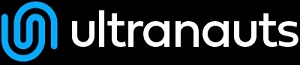Updated on 1/26/2017
by Mia Armstrong
The following are steps to test page images for optimization for retina display:
-
In Google, navigate to the test environment
-
Right click on the page and select Inspect from the menu
-
Click on the Toggle Device Toolbar
-
From the device toggle header click on DPR and select 3.0 from the drop down menu
-
You can now select devices from the device list or go back to desktop view by clicking the Toggle Device Toolbar again
-
Now you can look at the images on the page and if they look blurry or pixelated, they are not optimized for retina display.
Note: You may need to reload the page to see any changes. Depending on the size and quality of your screen you may need to zoom in to see the difference between retinal and normal images. You can use the example below to calibrate your screen to the ideal zoom.
Example:
Happy Testing- Toolbox
-
 Create New Topic
Create New Topic
-
 Index
Index
-
 Search
Search
-
 Changes
Changes
-
 Notifications
Notifications
-
 RSS Feed
RSS Feed
-
 Statistics
Statistics
-
 Preferences
Preferences
- Webs
-
 Automation
Automation
-
 Main
Main
-
 System
System
-
 Testing
Testing