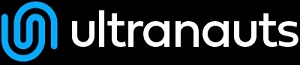This guide should help new testers understand the basics of running tests in testrail. This guide will not cover writing test cases.
-
Navigate to ultratesting.testrail.net where you will see a dashboard featuring all the projects that have been assigned to you.
-
When you have several projects assigned to you, you can utilize the star feature that will pull those projects to the top of the list for easy reference:
-
-
Find the project you are working on and click on it.
-
This will take you to the project overview page
-
Click on the Test Runs & Results tab where you will see a list of open test runs and test plans:
-
The difference between the two is that a test plan is a group of test runs.
-
Click on the test plan you are going to work on, then click on the test run assigned to you, the configuration will be listed there as well.
-
Once the test run is open the test cases will be visible.
-
Begin testing by scrolling to the bottom of the first test case on the left side of the screen (this can be configured to your preference once a base understanding of testrail is complete, there are also multiple ways to do this) Click Add Result.
-
The add result modal will open where you will be able to change the Status to Pass/ Fail/ Etc. and will also be able to change the status of the individual test steps from Untested to Pass/Fail/ Etc.
-
As you complete the steps, enter any bugs you find into the bug tracker that is assigned to you (jira, taiga, etc.). Enter the bug IDs into the Defects field. You may enter multiple IDs separated by a comma.
-
If the bug tracker has been linked to testrail, you will be able to click on those IDs to navigate to the bug report associated with them in the bug tracker. Here is an example of a bug ID that is linked (this is after the Result has been added)
-
Once all steps have been completed you can click on Add Result: But first! Make sure that the status field is set to Pass - if all steps pass, Fail- if one of more steps fail, or Blocked- if one or more steps are blocked.
-
If you make a mistake you can always edit your results, however you cannot edit the Status field so you will have to retest that case if that needs to be changed.
Happy Testing- Toolbox
-
 Create New Topic
Create New Topic
-
 Index
Index
-
 Search
Search
-
 Changes
Changes
-
 Notifications
Notifications
-
 RSS Feed
RSS Feed
-
 Statistics
Statistics
-
 Preferences
Preferences
- Webs
-
 Automation
Automation
-
 Main
Main
-
 System
System
-
 Testing
Testing